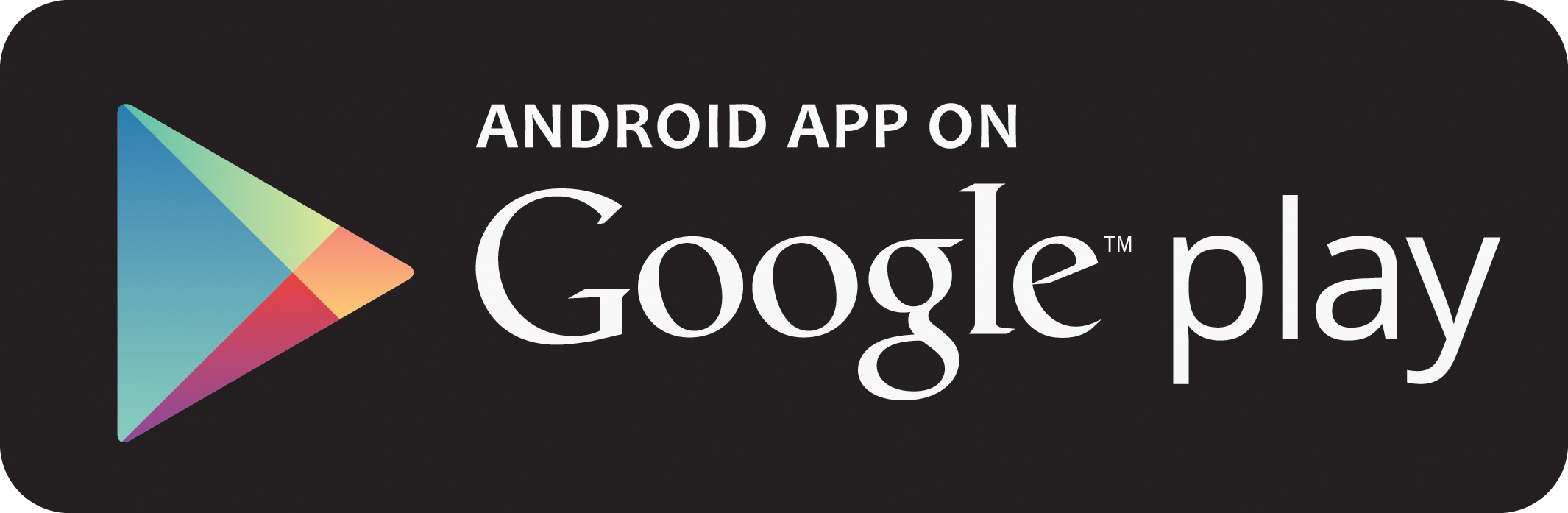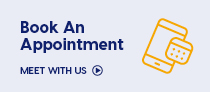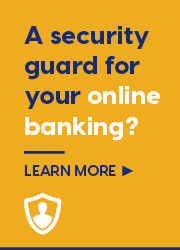Mobile Apps
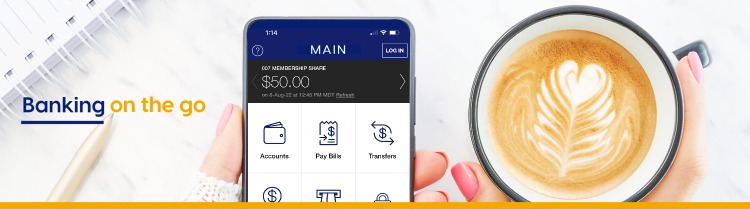
To get started with the Beaubear Credit Union Mobile App you must be registered for Online Banking.
Register for Online Banking by calling us at 506-622-4532 during busines hours or visit the nearest branch of Beaubear Credit Union.
Download the Mobile App today!
Standard Features
- Quickview -View account balances without logging in when QuickView is enabled.
- Check Account Balances
- Transaction History
- Pay Bills - Pay bills now or set up payments for the future. Add and delete payees.
- Deposit Cheques
- Touch ID (iOS Only)
- Messages - View messages and important notifications from the Credit Union.
- Schedule Transactions - Scheduled payments: view and edit upcoming bills and transfers.
- Send INTERAC® e-Transfer
- ATM & Branch Locator
- Financial Calculators
Mobile App Frequently Asked Questions
Apple:
Yes, in order to access the Beaubear Credit Union mobile app you need to ensure your device is running on the appropriate iOS. To access the iTunes store and see which version you need,click here.
If you're not sure which iOS you are running just follow these steps to find out:
- Tap "Settings"
- Tap "General"
- Tap "About"
- Scroll down the screen. Your iPhone version is will be listed to the right of "Version".
Android:
Yes, in order to access the Beaubear Credit Union mobile app you need to ensure your device is running the appropriate OS. To access the Google Play store and see which version you need,click here.
If you don't know which OS you are running just follow these steps to find out:
- Tap "Settings"
- Tap "About Phone"
- Your Android version is will be listed
Downloading the new Beaubear Credit Union Mobile App is easy. Just follow these six steps:
- Open the Apple App Store on your iPhone and search for Beaubear Credit Union or click here.
- Next, verify that the author of the app is Beaubear Credit Union, by scrolling to the bottom of the info screen and checking the company information.
- Review the information and click on the "Free" icon at the top.
- When the icon changes to "Install," click on it again.
- When prompted, enter your App Store credentials.
- The app will download and install onto your device.
Additional Information
Access
Security
Privacy
Legal
By downloading the credit union mobile banking application, you consent to the installation of this app, its future updates and upgrades. You can withdraw you consent at any time by deleting the app.